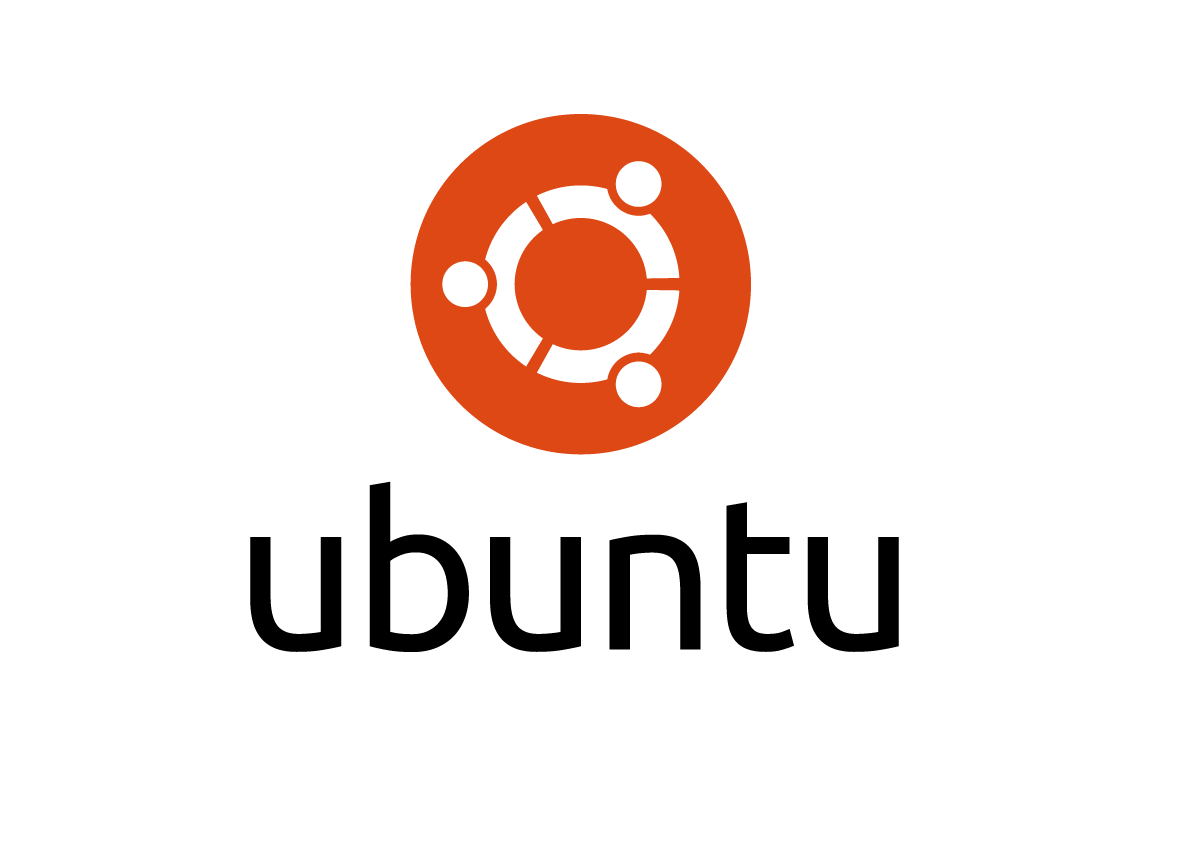
Some of the useful Ubuntu commands along with its descriptions. This might be used as a handy reference to quickly know about the syntax of a command.
| Command | Description |
|---|---|
| wget URL | Downloads the file specified by the URL. |
| pwd | Displays the current directory you are in. |
| sudo | Allows the user to act like a superuser |
| sudo -i | Allows the user to get root access. |
| sudo apt-get install package_name | Allows the user to act like a superuser and install packages |
| cd directory_name | Changes from current directory to the mentioned directory. |
| cd .. | Moves back one directory |
| ls | To view the contents in a directory including files and sub-directories. |
| ls -a | To view the contents in a directory including hidden files. |
| man command | Displays the information about the command specified. |
| whereis file/directory | Shows where the specified file/directory is. |
| mkdir directory_name | Creates a directory with the given name. |
| mv oldname newname | Renames the file. |
| rm filename | Removes the specified filename. |
| rmdir directoryname | Removes the specified empty directory. |
| rm -r directoryname | Removes files and sub-directories in the specified directory. |
| ifconfig & iwconfig | Allows the user to look at the network configuration. |
| ping URL | Allows the user to test connectivity issues. |
| vi filename | Opens the specified file in the vi editor to view/make changes. |
| telnet ip_address | Connects to the specified IP address. |
| chmod 777 file_name | Modifies the permissions of the specified file.
The three digits in 777 represents users, groups and others. |
| chmod -R 777 directory | Modifies the permissions of the specified directory recursively. Meaning it applies the changes for all the files and sub-directories. |